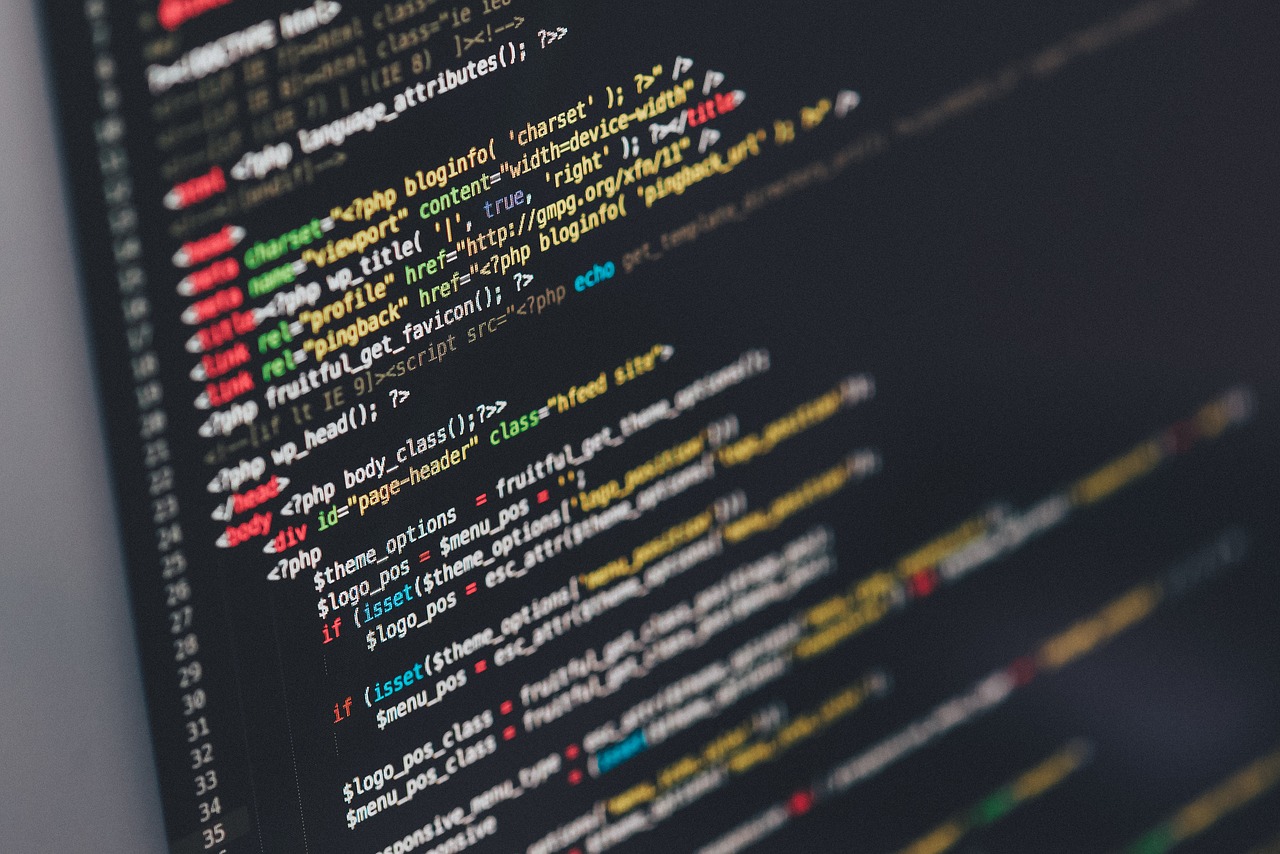Elevate Your Website Content Introduction In today’s digital world, creating engaging and valuable website content is vital for businesses to attract and retain customers.
While traditional methods often involve manual content creation, there is a groundbreaking solution that has emerged: ChatGPT. Powered by OpenAI’s advanced language model, ChatGPT offers an unprecedented opportunity to enhance your website content and create an interactive and personalized experience for your audience.
In this blog post, we will explore how to effectively use ChatGPT to revolutionize your website content strategy.
Understanding ChatGPT
ChatGPT is an AI language model developed by OpenAI that can generate human-like responses based on the input it receives. It has been trained on a vast amount of data from the internet, allowing it to understand and respond to a wide range of topics. The model can be fine-tuned to align with specific use cases, making it a versatile tool for businesses.
Enhancing User Experience
One of the key benefits of incorporating ChatGPT into your website is the ability to provide an interactive and personalized experience for your users. By integrating ChatGPT into your content strategy, you can offer real-time assistance and engage visitors in meaningful conversations. Whether it’s answering frequently asked questions, guiding users through product selection, or offering personalized recommendations, ChatGPT can significantly enhance user experience and increase user engagement on your website.
Implementing ChatGPT on Your Website
To implement ChatGPT on your website, you can follow these steps:
Define Goals
Determine your primary objectives for incorporating ChatGPT into your website. Are you looking to provide customer support, recommend products, or offer interactive storytelling? Clearly defining your goals will help you tailor ChatGPT to meet your specific needs.
Prepare Data
Collect relevant data that aligns with your goals. This can include FAQs, product descriptions, user feedback, or any other information that ChatGPT can use to generate accurate responses.
Fine-tuning the Model
Train ChatGPT on your specific dataset to improve its performance and ensure it aligns with your website’s tone and voice. OpenAI provides detailed documentation on how to fine-tune the base model, allowing you to customize responses to fit your brand identity.
User Interface Integration
Determine the placement and design of ChatGPT on your website. Whether it’s a chat widget in the corner or a full-page interactive experience, make sure it seamlessly integrates with your website’s design and layout.
Monitor and Improve
Regularly monitor the performance of ChatGPT and gather user feedback to identify areas for improvement. Continuously fine-tune the model based on user interactions and feedback to enhance its accuracy and relevance.
Ensuring Ethical Use
While ChatGPT offers immense potential, it’s crucial to use it ethically. OpenAI provides guidelines for responsible use to avoid biases, misinformation, or any other unintended consequences. Ensure that the content generated by ChatGPT is fact-checked, respectful, and aligned with your brand values. Regularly review and moderate the conversations to maintain a high standard of quality and user experience.
Integrating ChatGPT into your website content strategy can transform the way you engage with your audience. By providing real-time assistance, personalized recommendations, and interactive conversations, ChatGPT enhances user experience and increases user engagement. As you embark on this AI-powered journey, remember to set clear goals, fine-tune the model, seamlessly integrate it into your website, and prioritize ethical use.
With ChatGPT, you can take your website content to new heights and create an unparalleled interactive experience for your users.